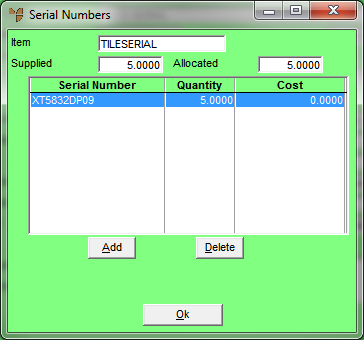
This menu option is only enabled if the selected item has FIFO/serial numbers activated (for more information, refer to "File - Inventory - Purchasing"). You use it to select the actual item being credited from the list of FIFO/serial number entries, and to allocate the quantity of that item to be credited.
Refer to "Entering Credit Note Lines".
Micronet displays the Serial Numbers screen showing all serial numbers for the selected item from the original invoice.
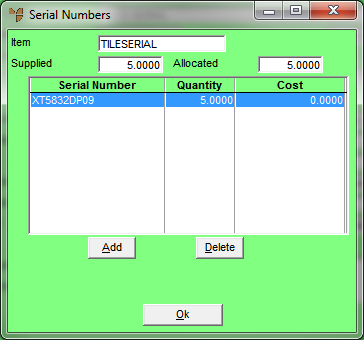
Only the item(s) to be credited should remain on the Serial Numbers screen.
|
|
|
Technical Tip If the quantity of the serialised item that you are crediting is the same as the quantity invoiced, you don't need to complete the next screen. |
Micronet displays the Enter Serial Numbers screen with the details of the serialised item.
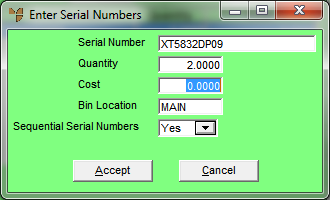
|
|
Field |
Value |
|---|---|---|
|
|
Serial Number |
Micronet displays the serial number of the selected item. |
|
|
Quantity |
Micronet displays the original quantity sold. Change this, if required, to the quantity being returned. |
|
|
Cost |
Micronet displays the original cost of the selected FIFO item. |
|
|
Bin Location |
Micronet displays the bin location from which the FIFO item with this serial number was supplied. |
|
|
Create Sequential Serial Numbers |
If you want the serialised items being credited to be merged back into the original serial number entry in the FIFO file, leave this field as No. This credits the original item serial numbers back into stock, merging the credited items so they appear with other items that have the same serial number. You should only select Yes in this field if you want the items being credited to be allocated new sequential serial numbers in the FIFO file. Even if items with the same serial number exist in the FIFO file, the credited items won't be merged with those items. Instead, Micronet will create a range of serial numbers with the Serial Number displayed, each with a sequential number added to the end. On the screen shown above, it would create two new serial numbers (the Quantity being credited), ranging from 23f8kn456 to 23f8n457. Your selection in this field should be consistent with the company configuration option selected in the Create New FIFO Entry on Credit Notes field on the General Configuration screen – see "Edit - Program - General". However, if your company configuration is set to merge credited serial numbers, but you select Yes in this field, Micronet will ignore your company setting and create new sequential serial numbers. |
Micronet redisplays the Serial Numbers screen.
Micronet redisplays the Enter Credit Line screen.